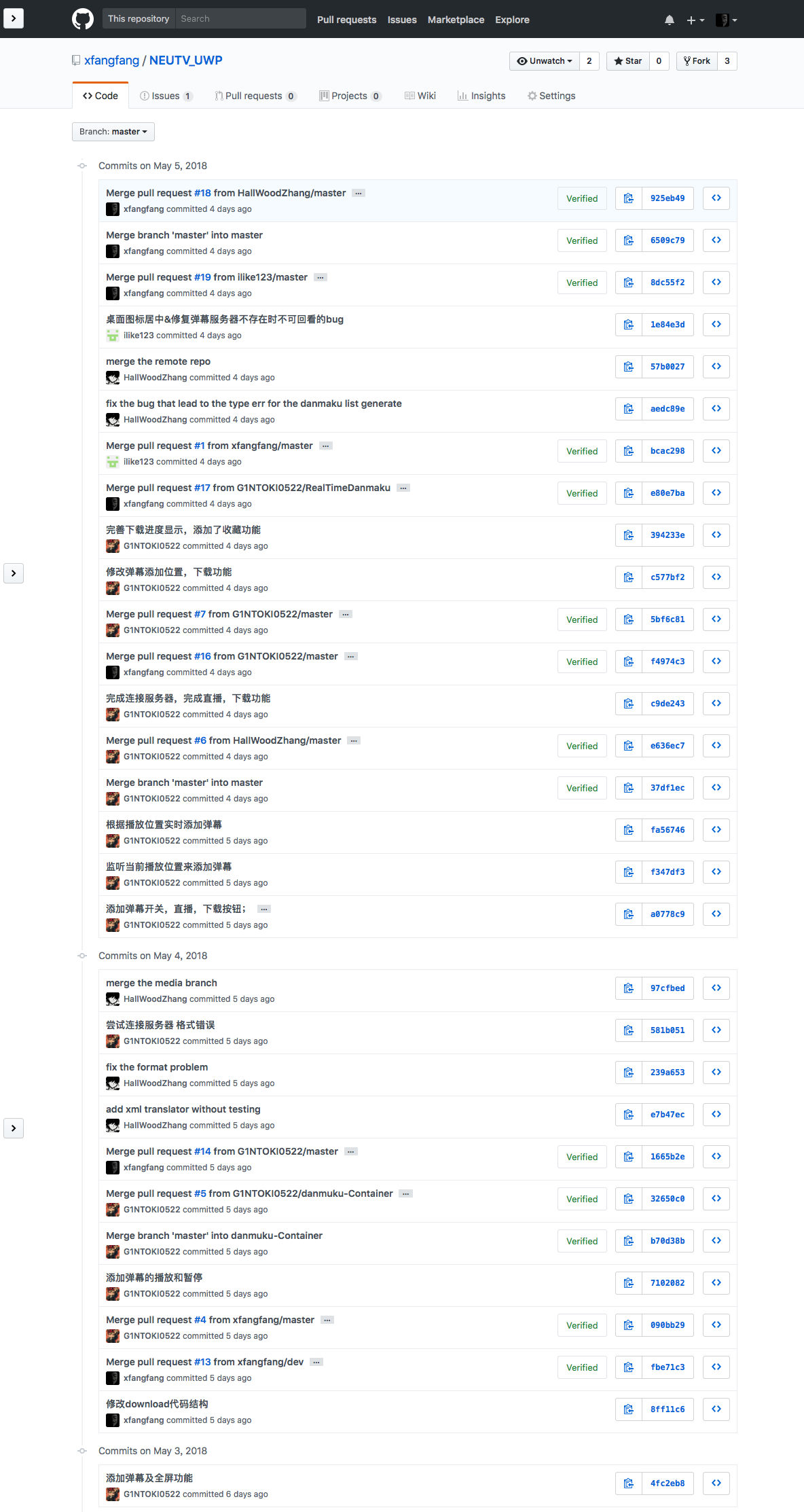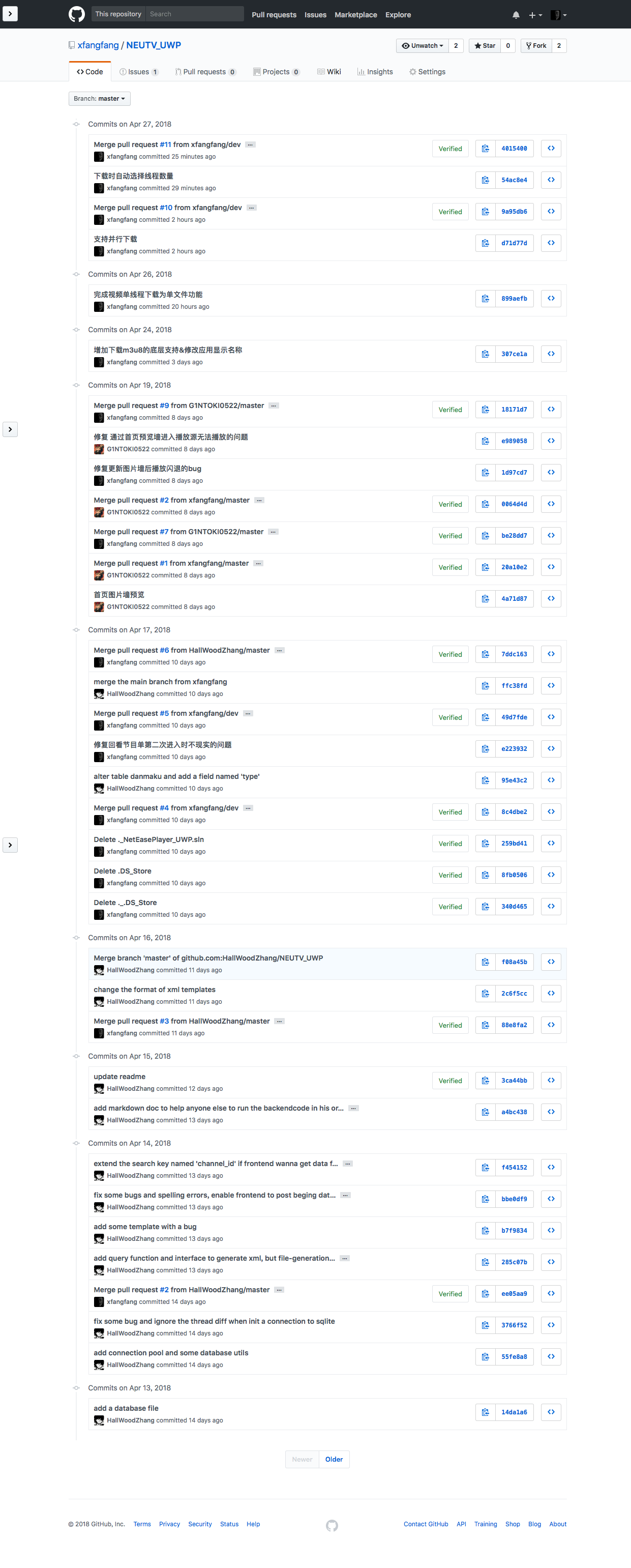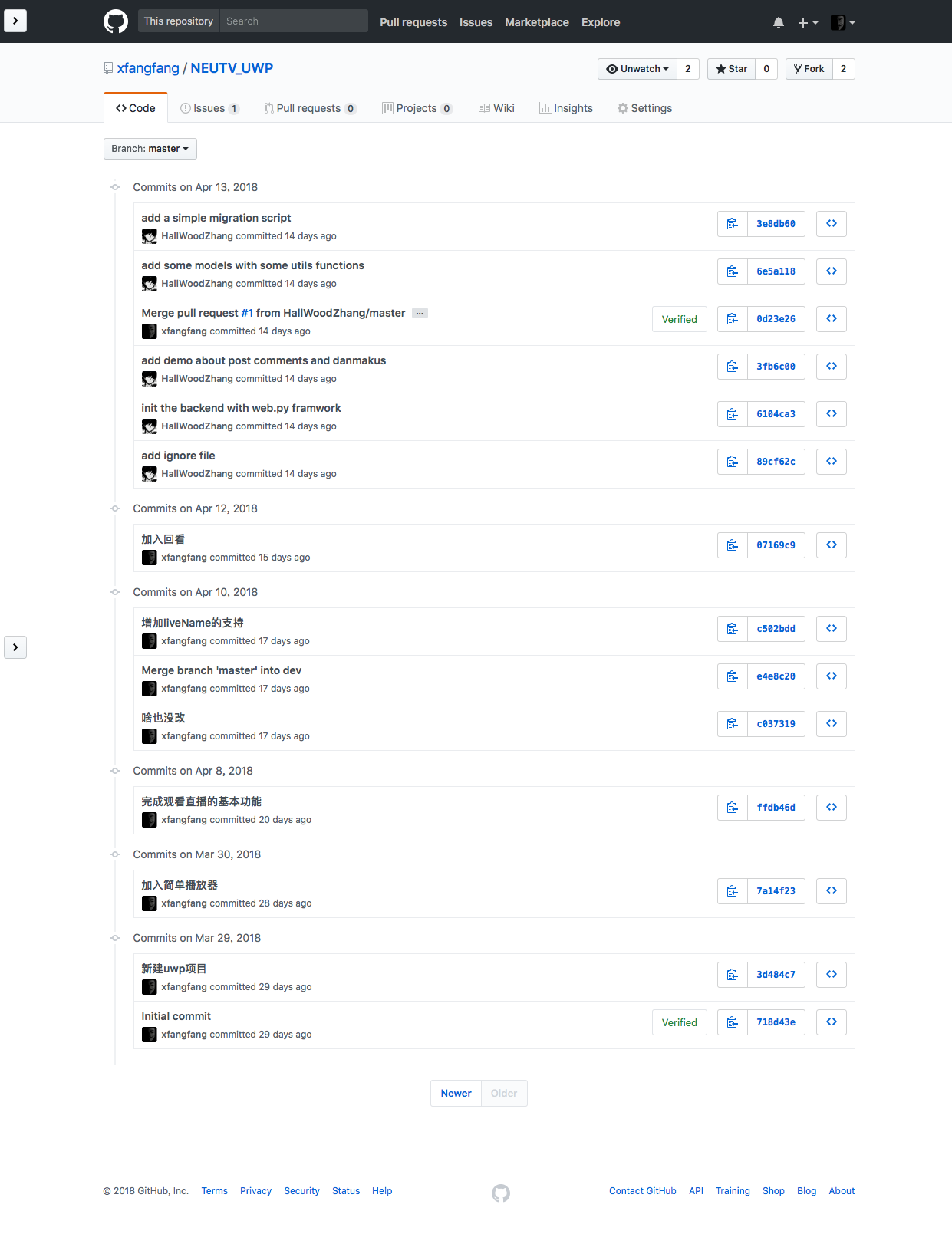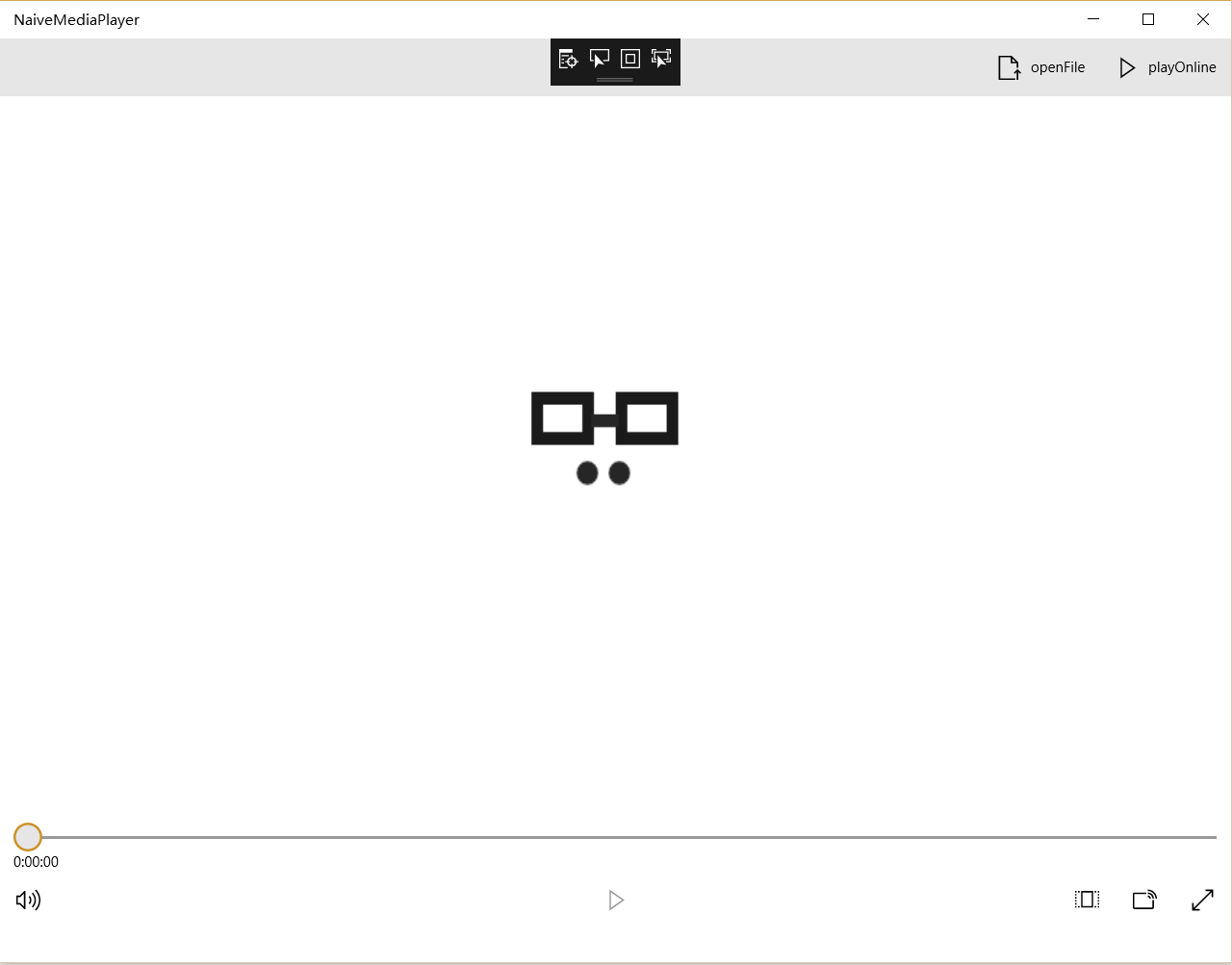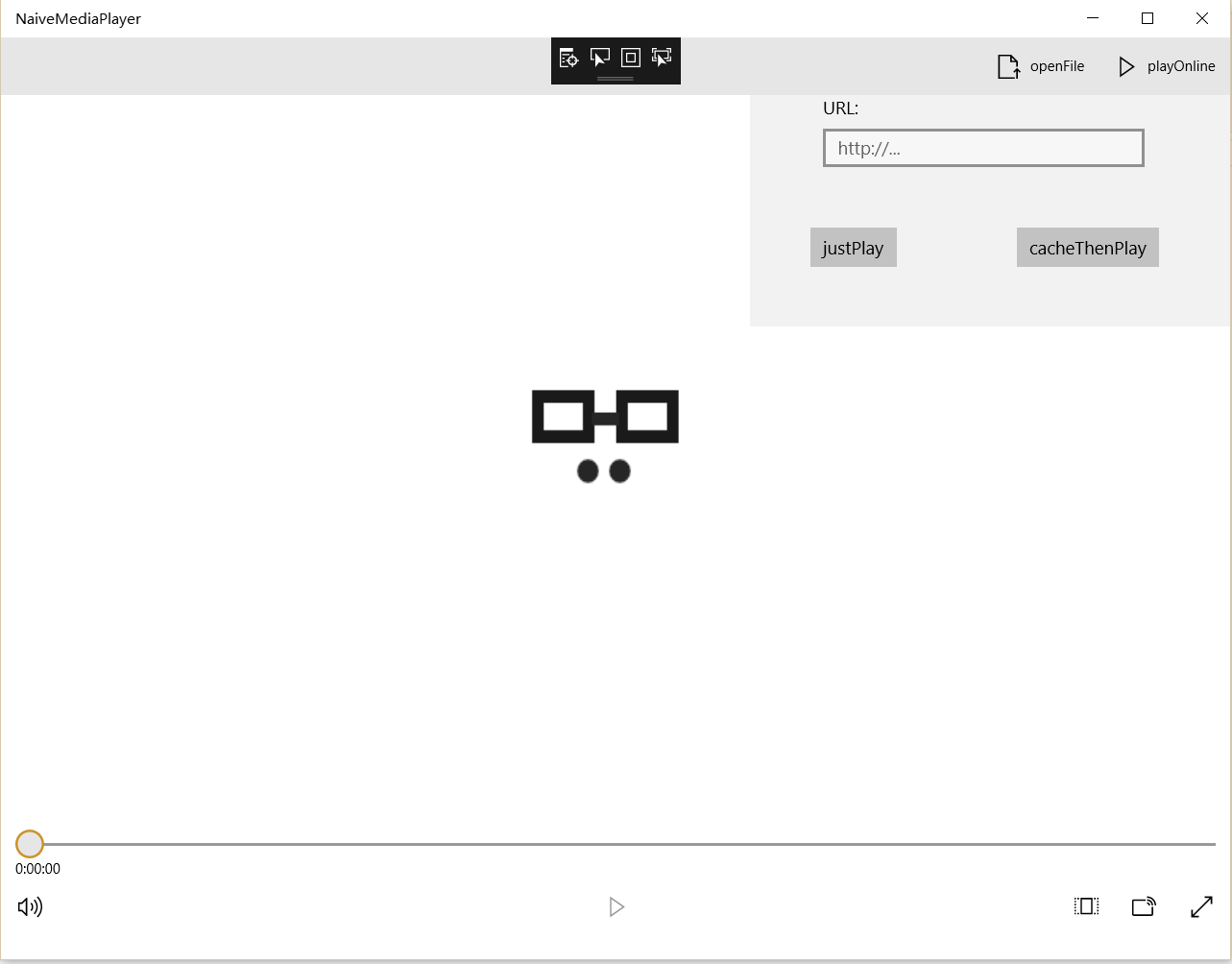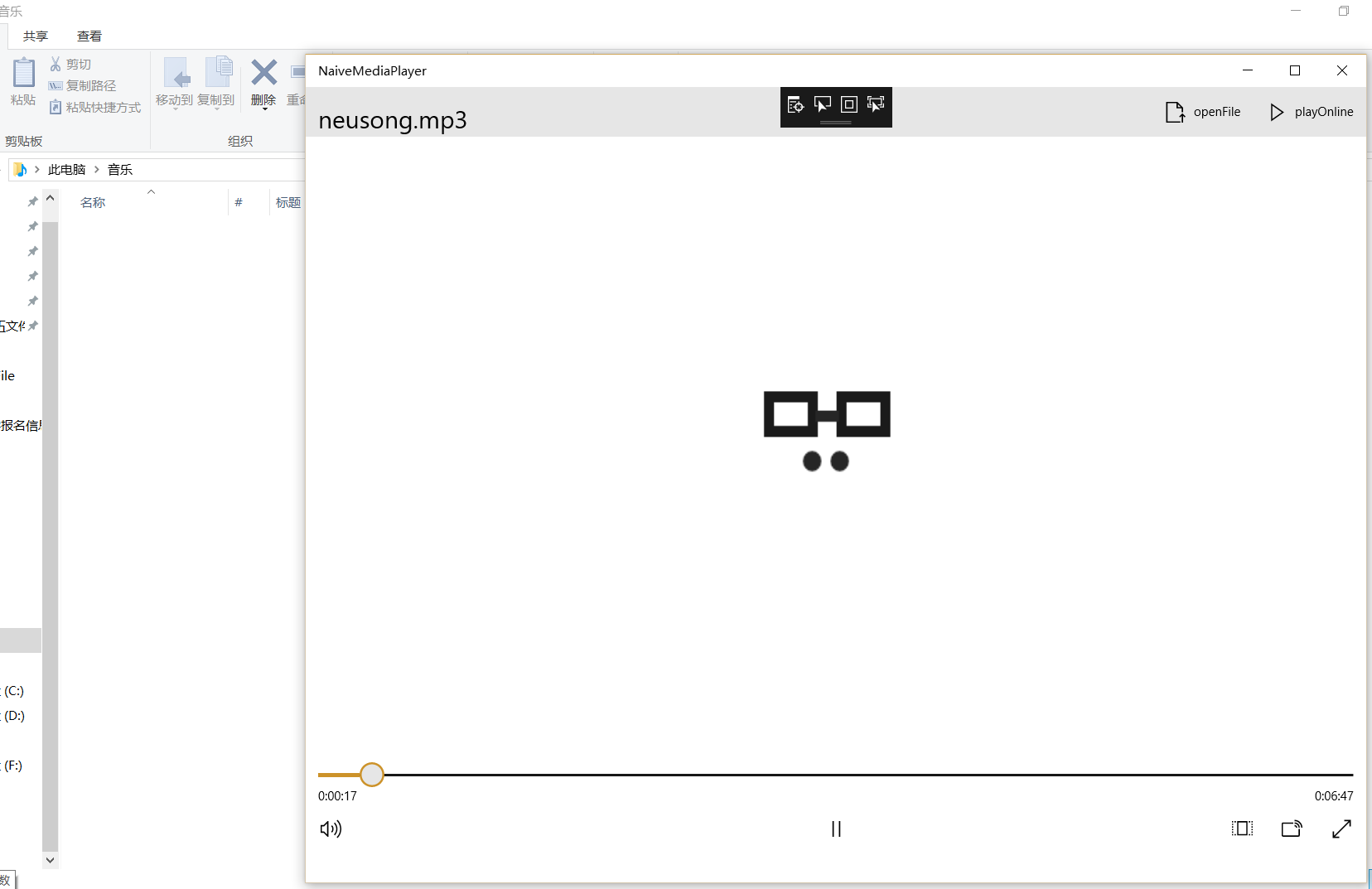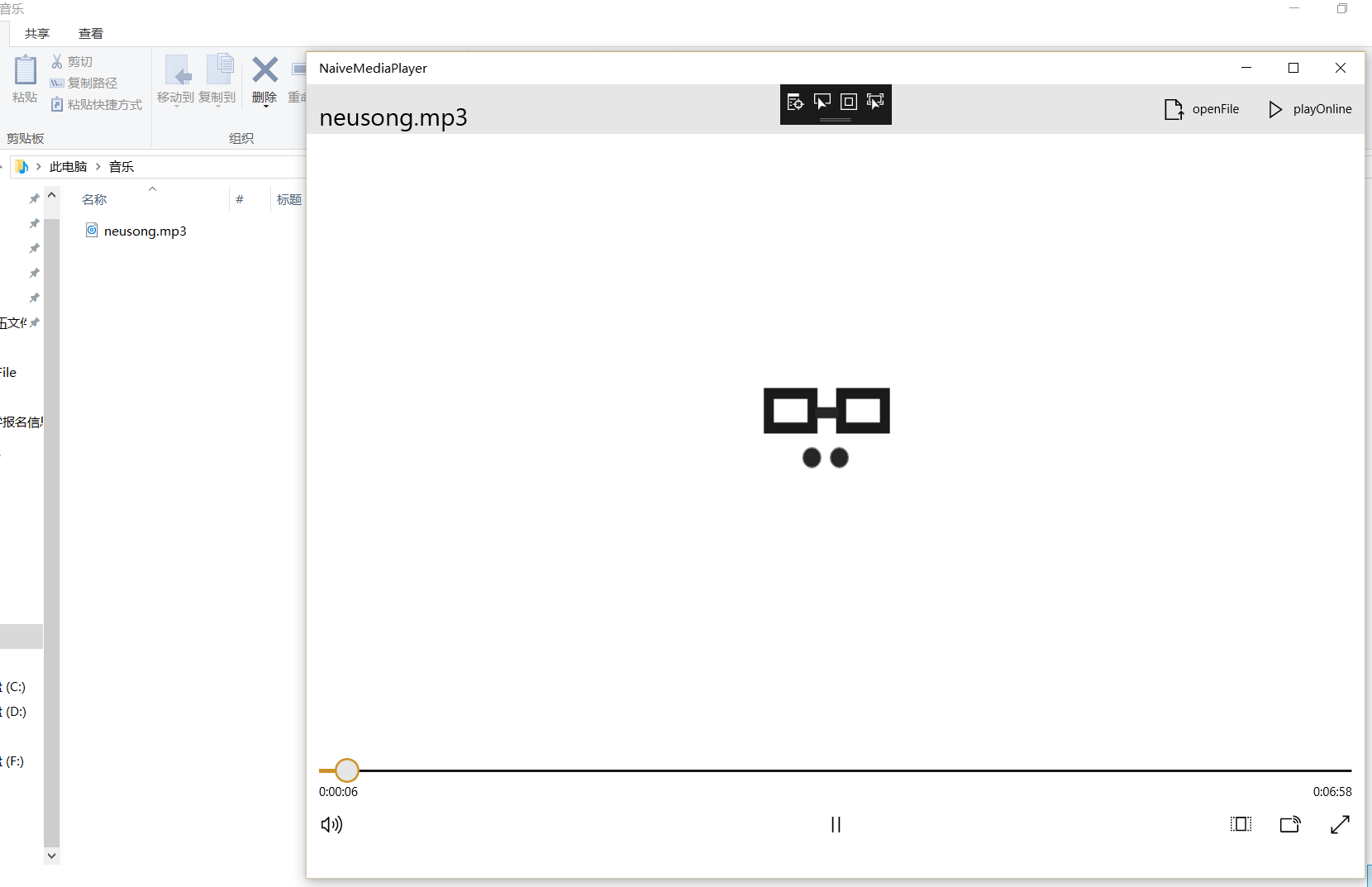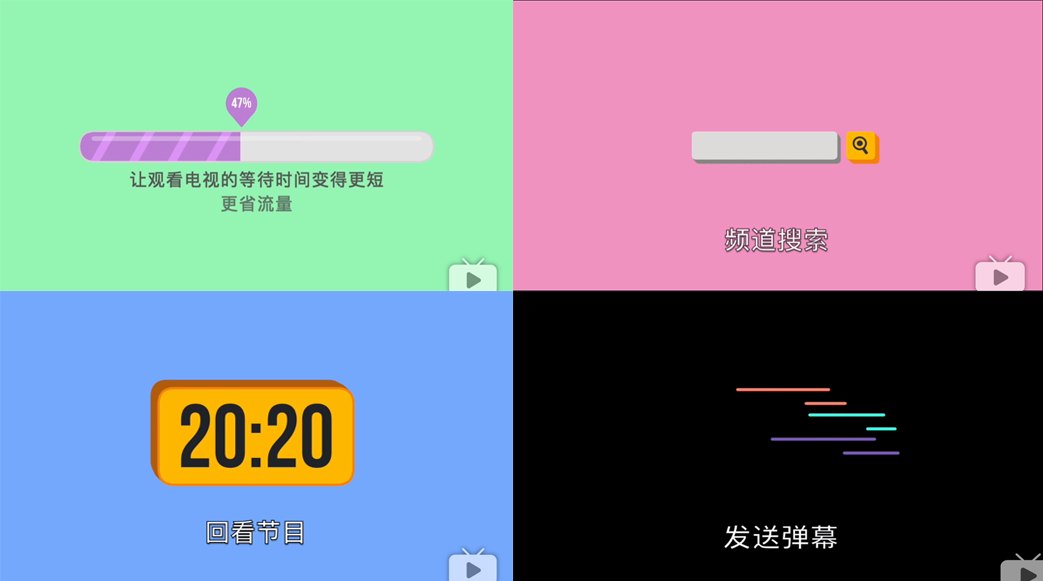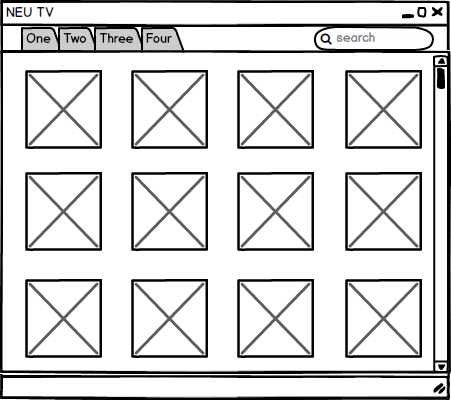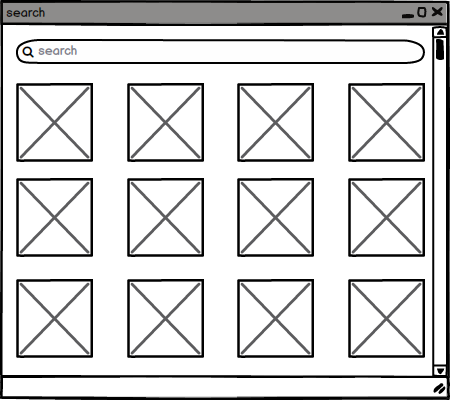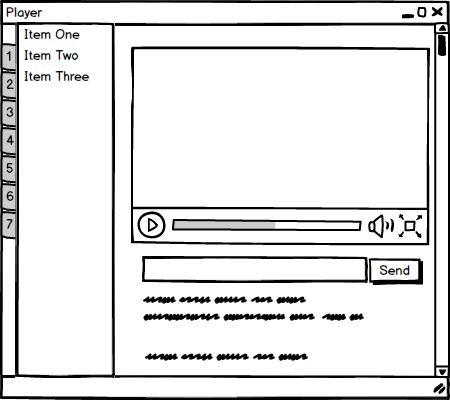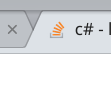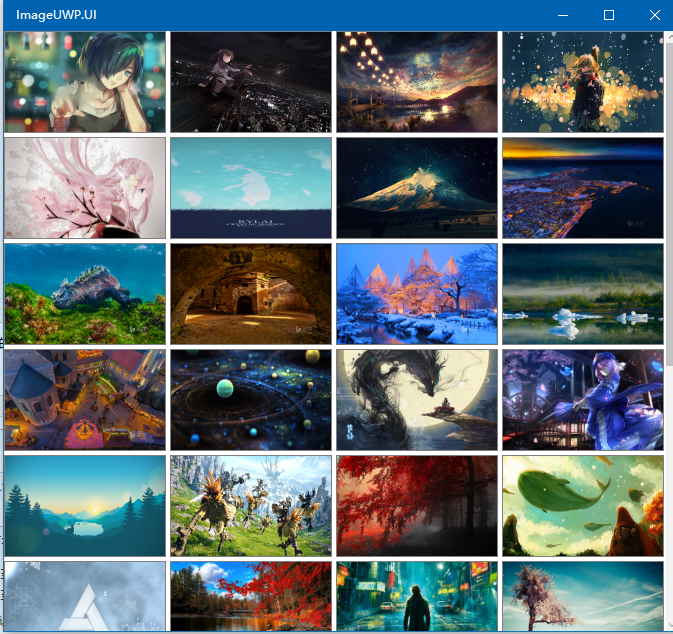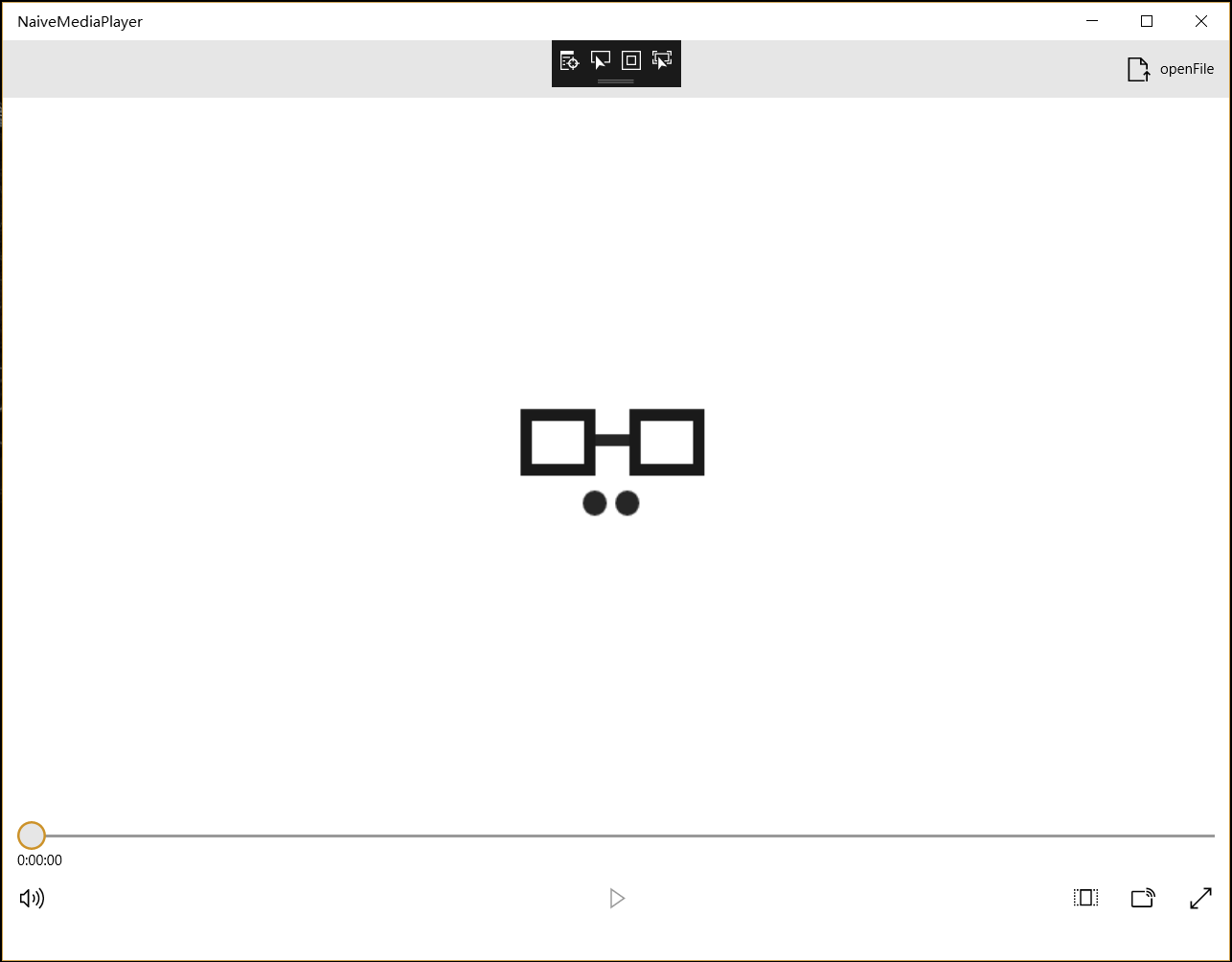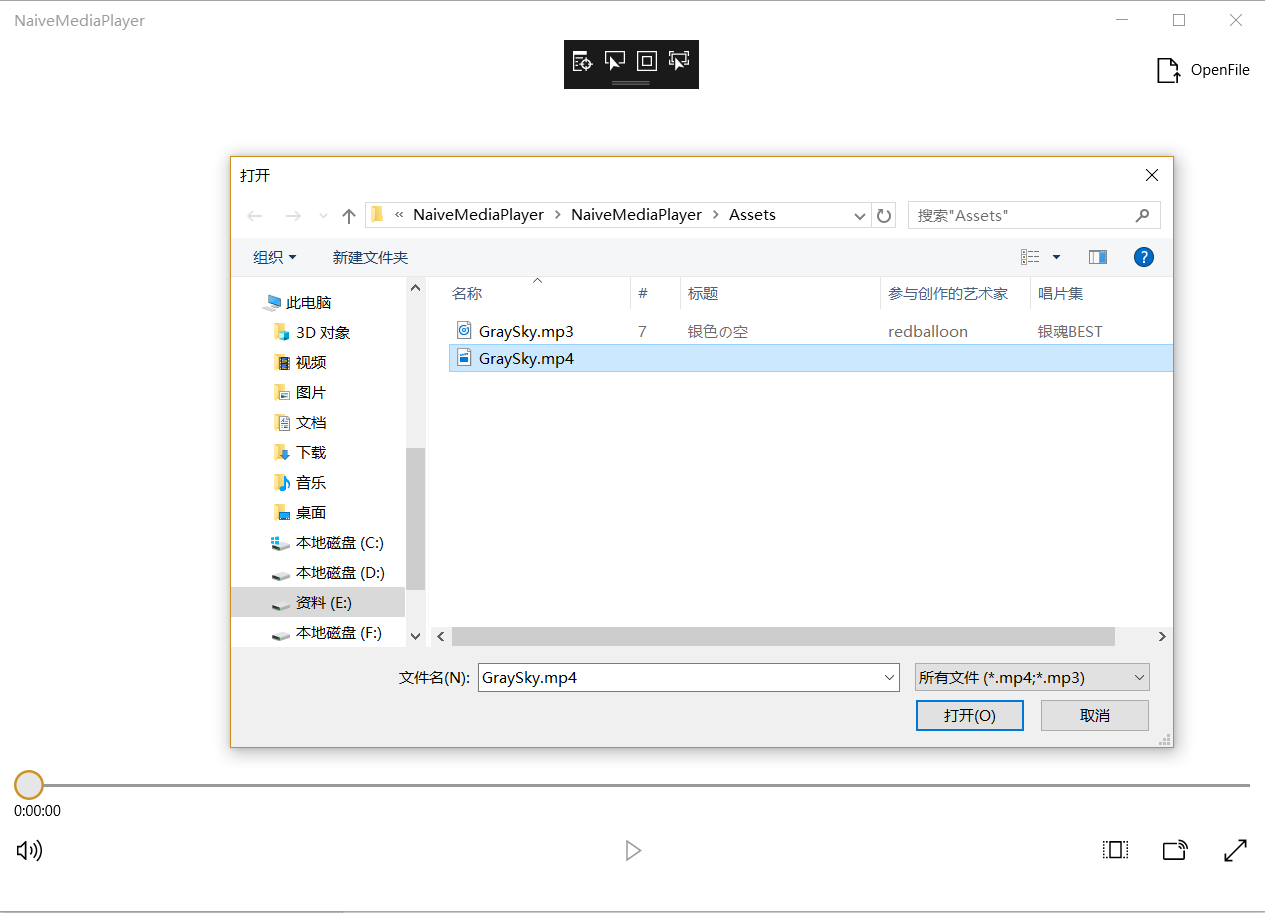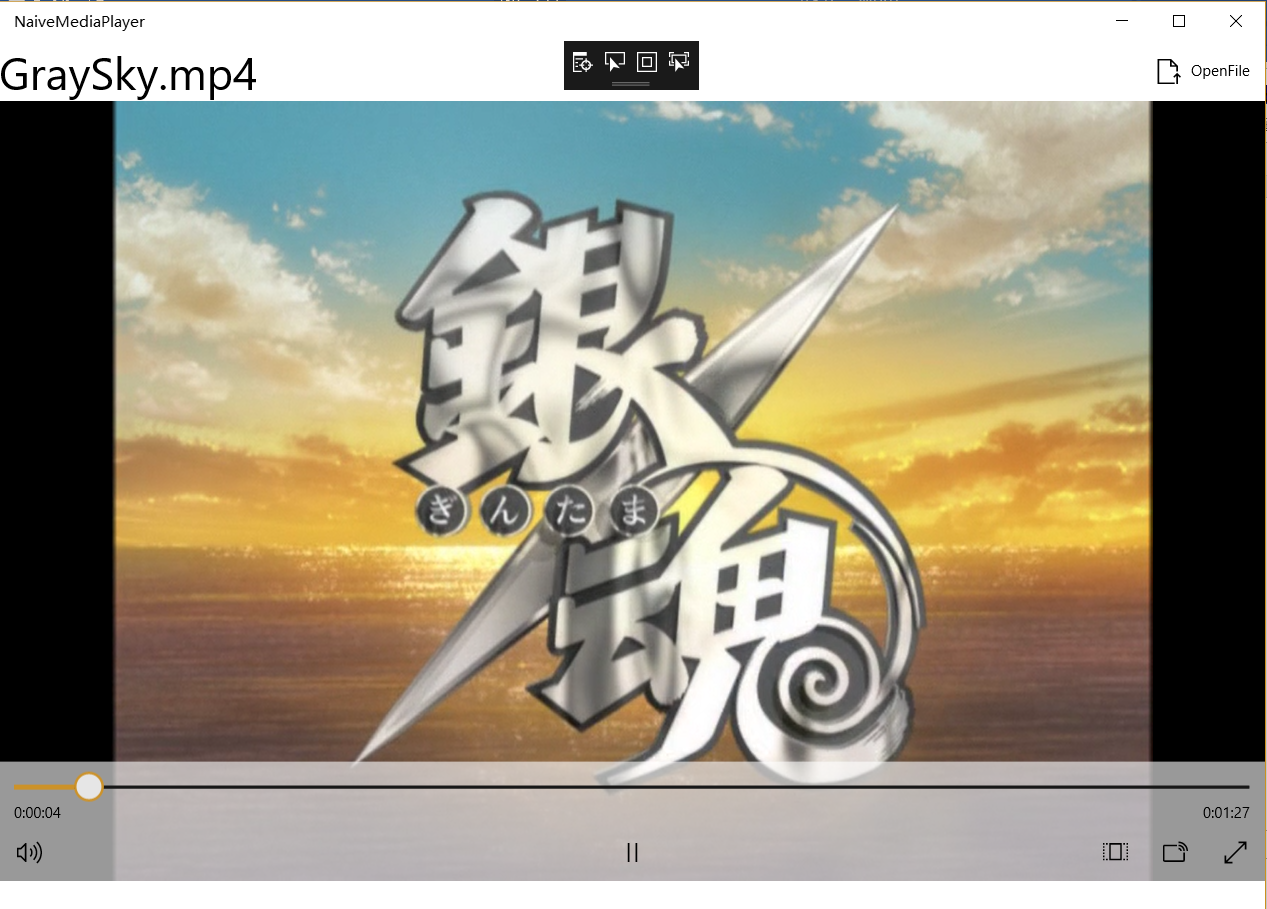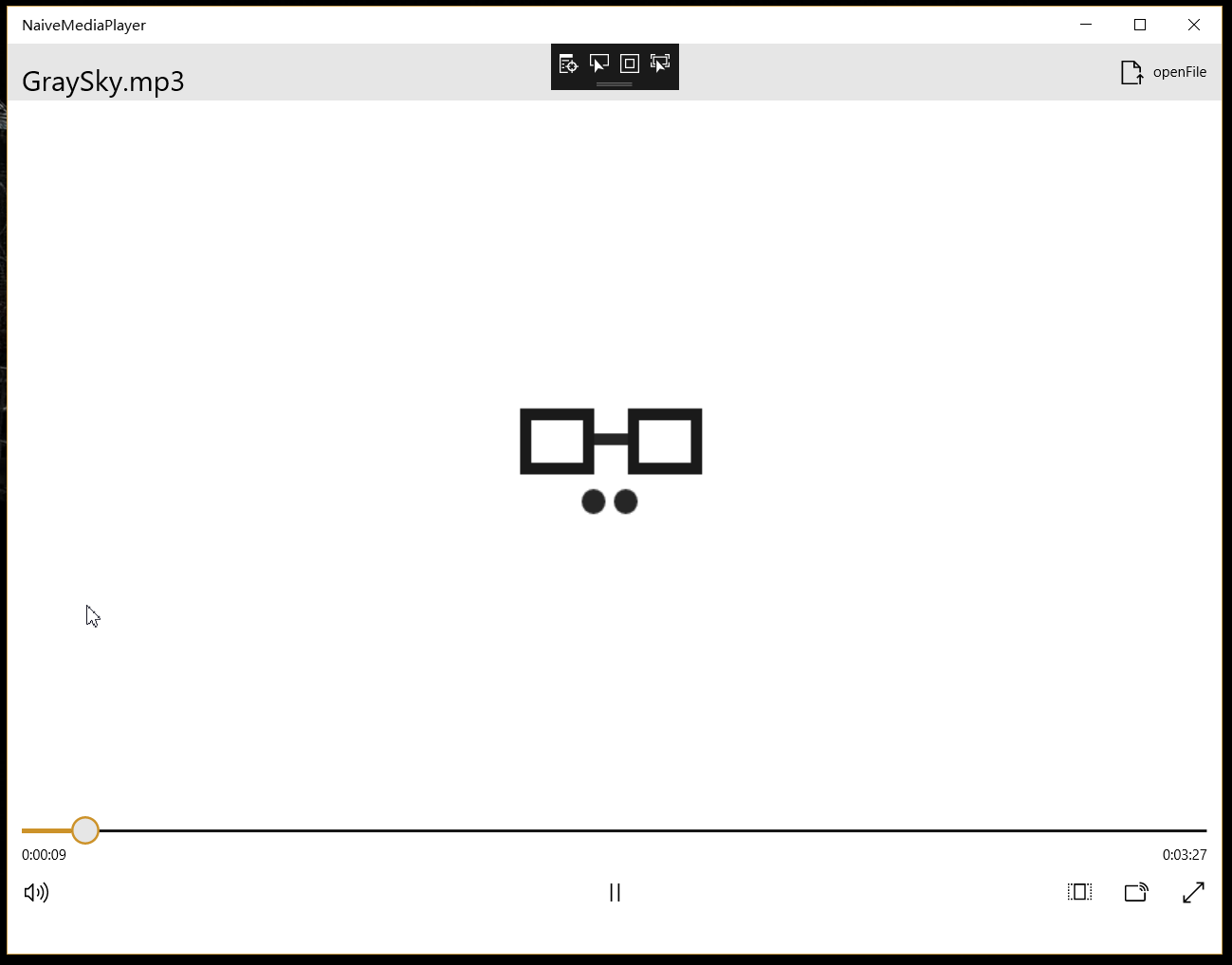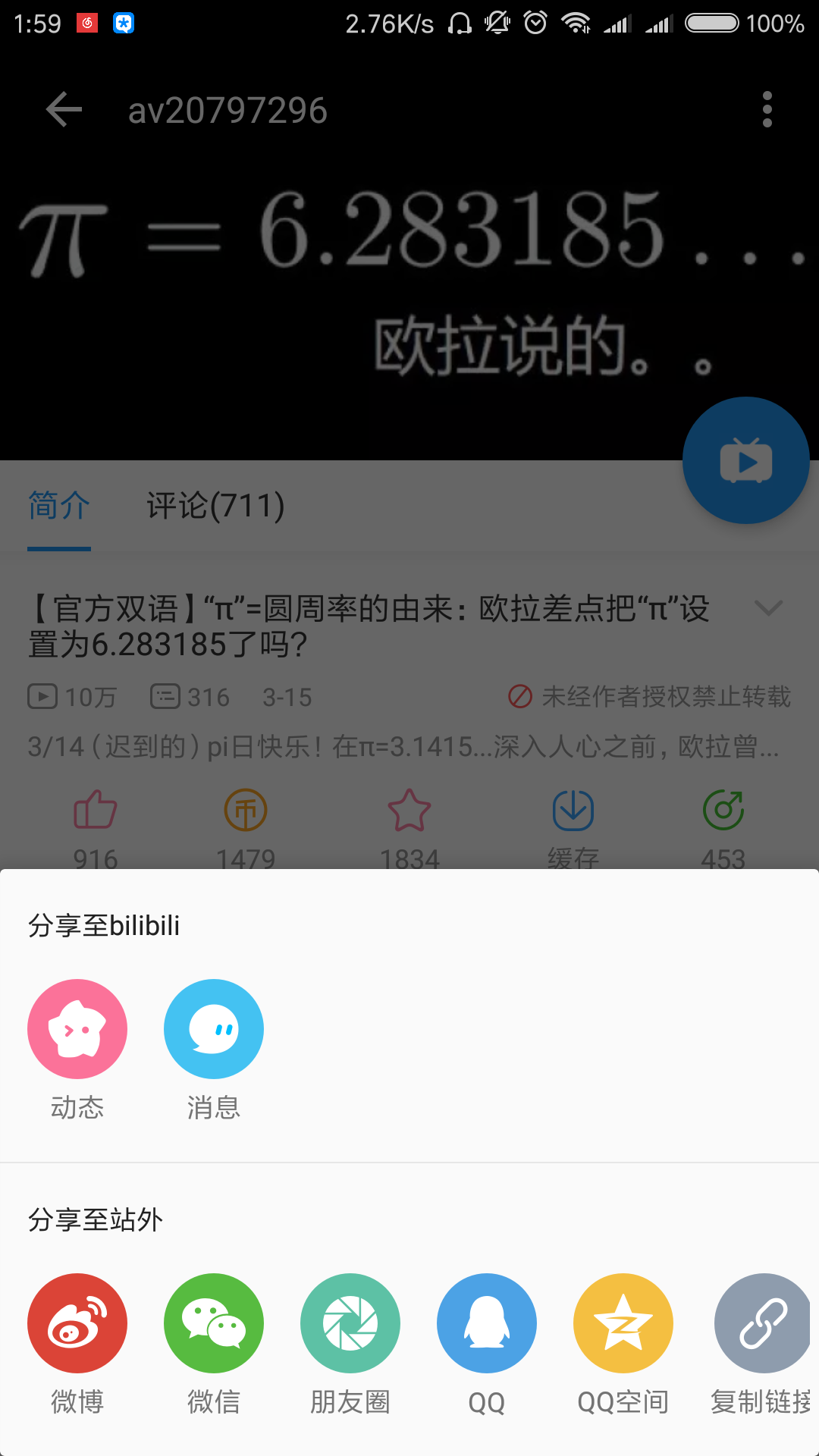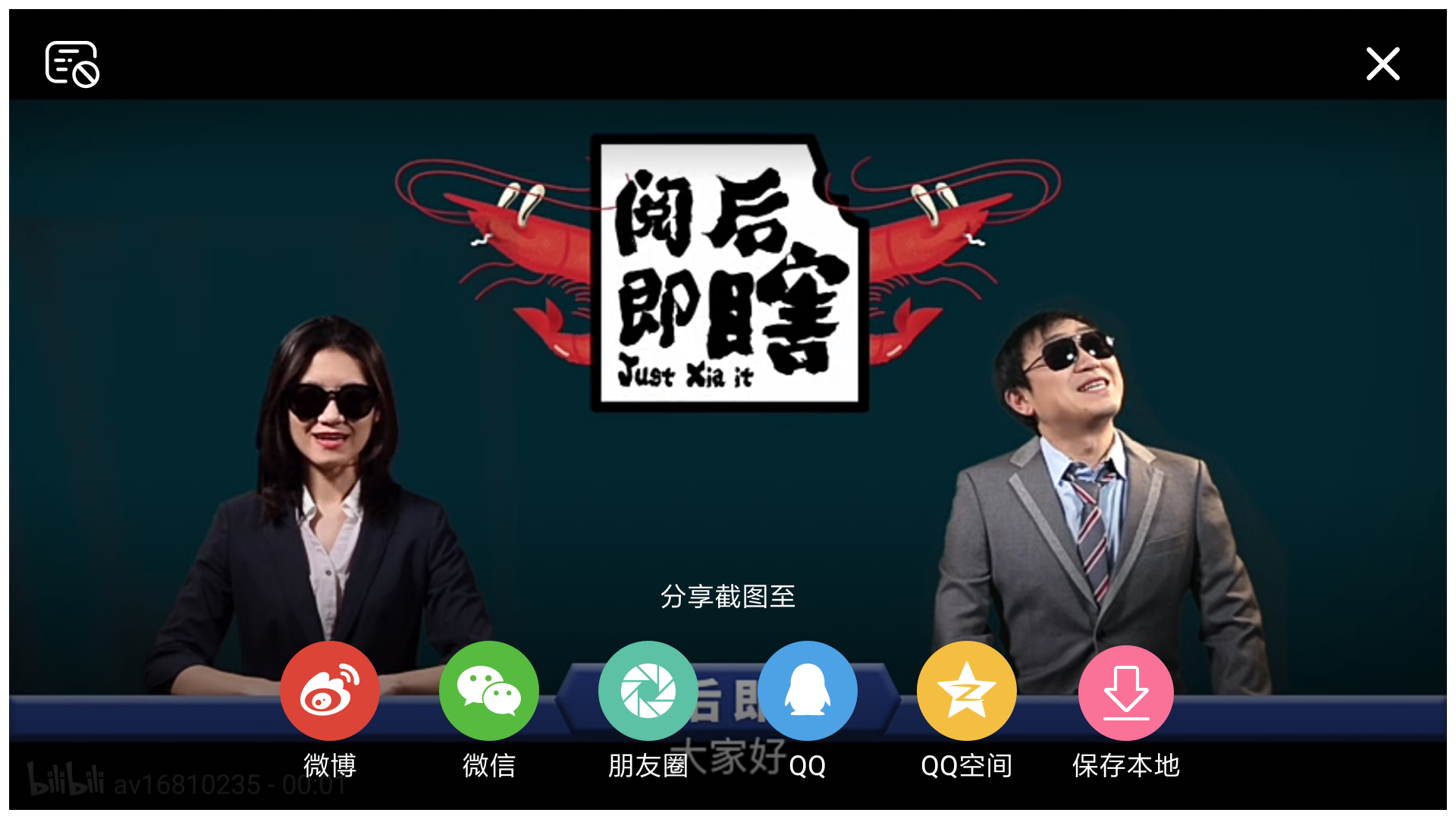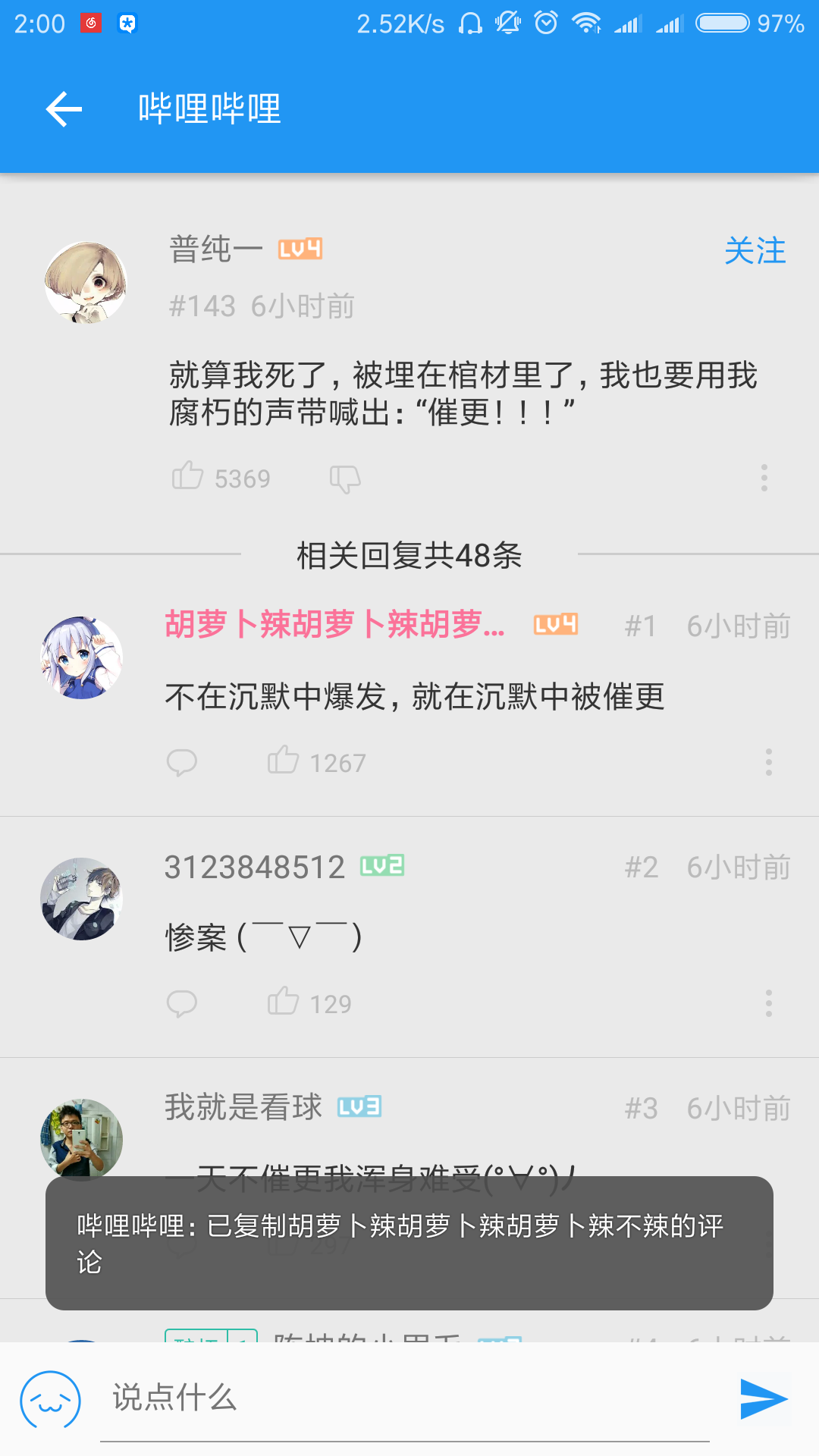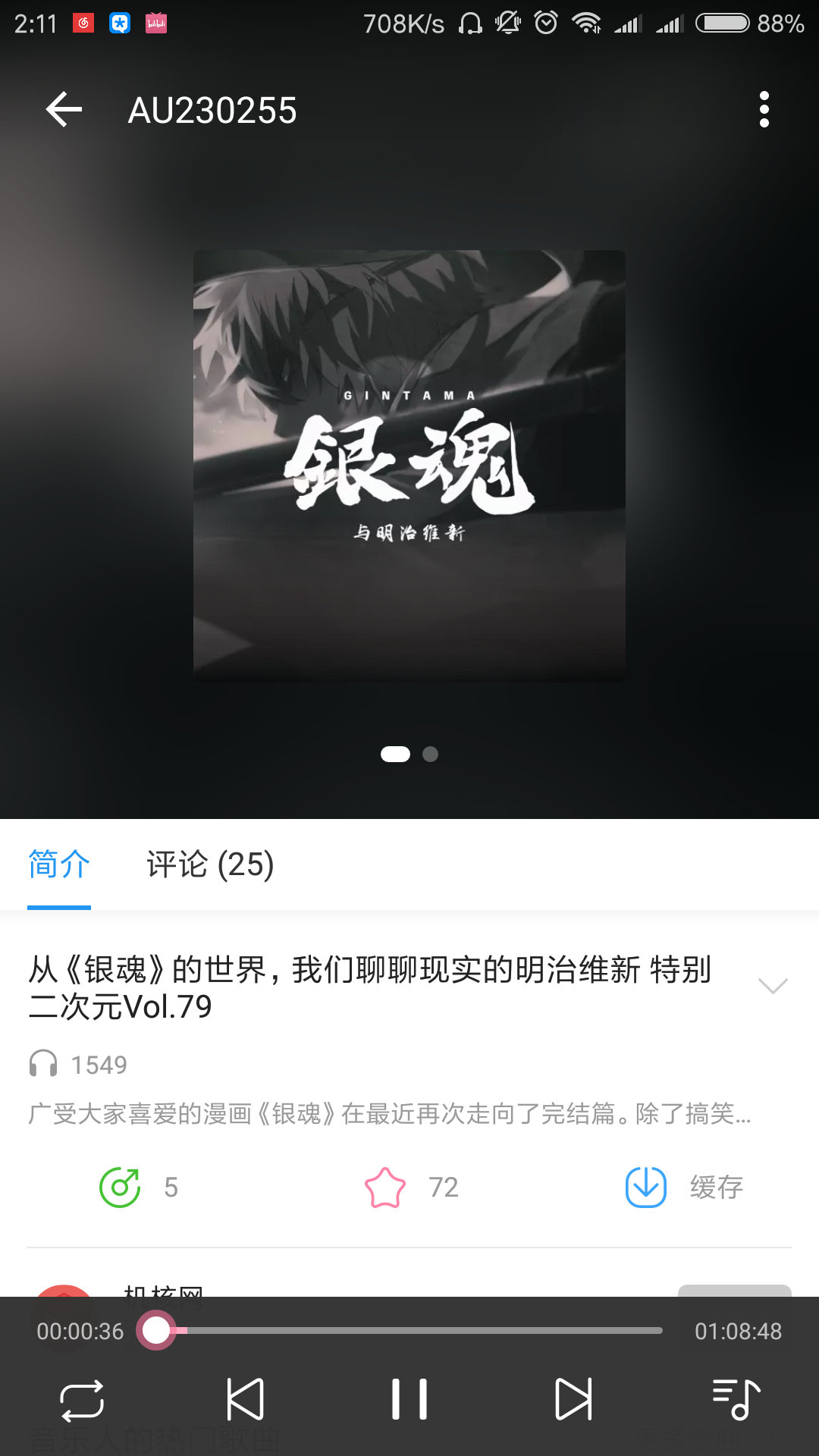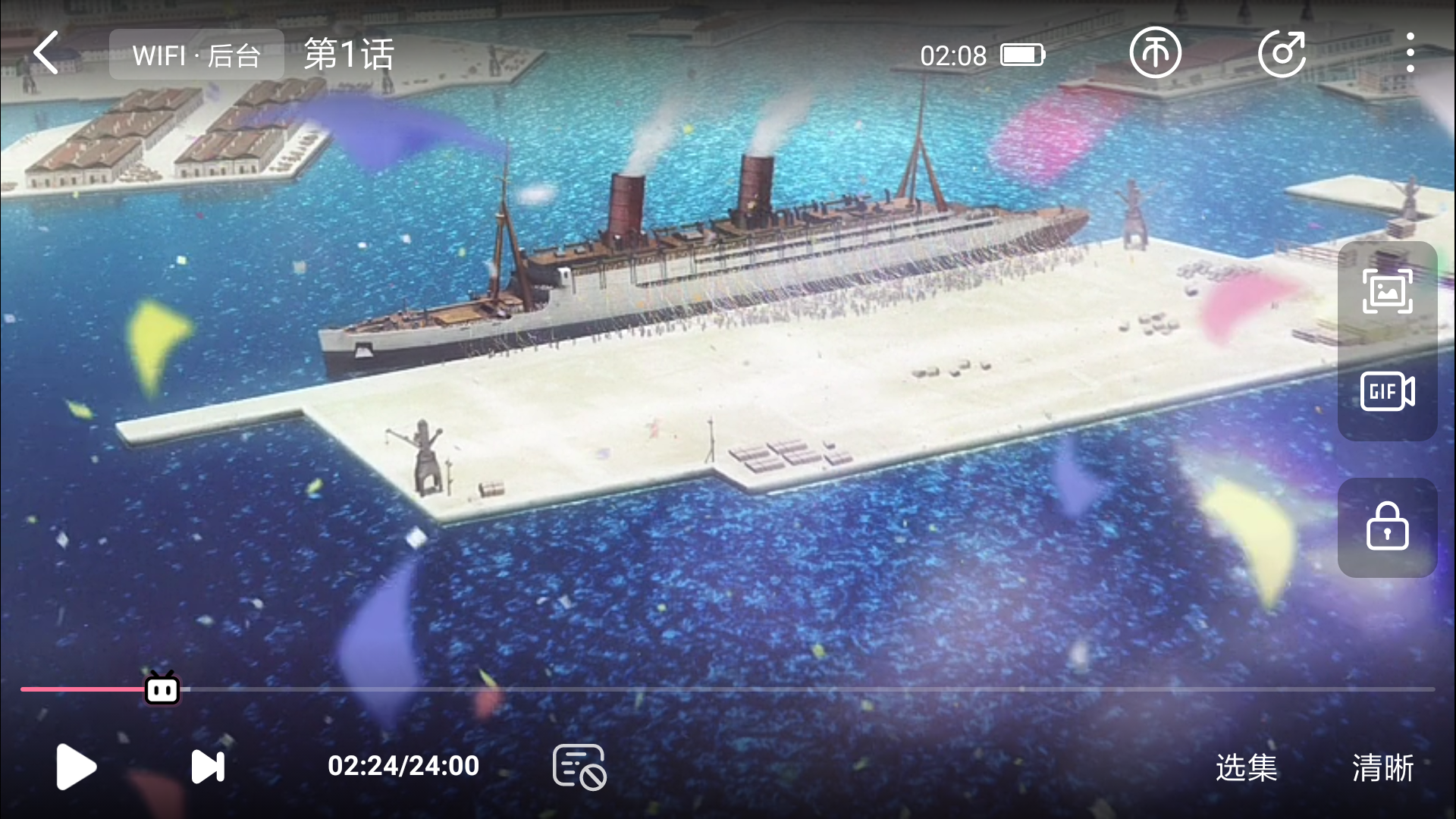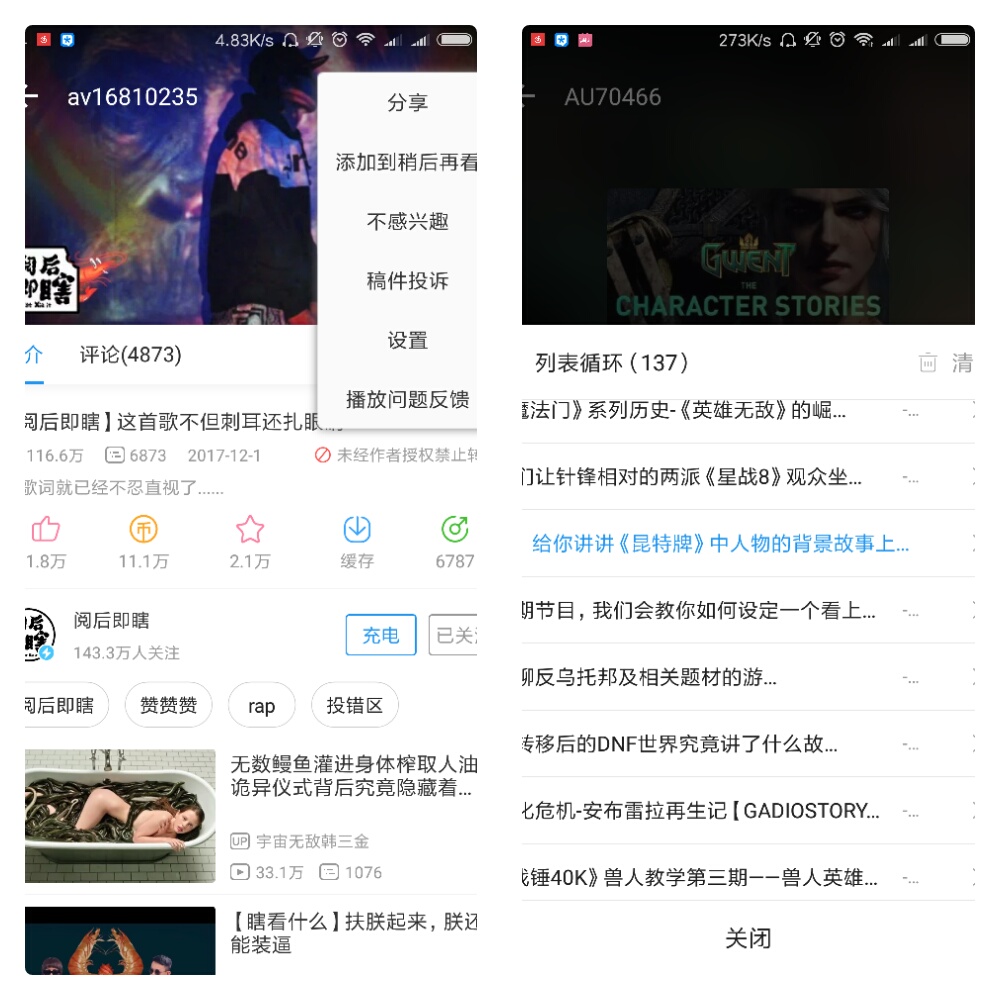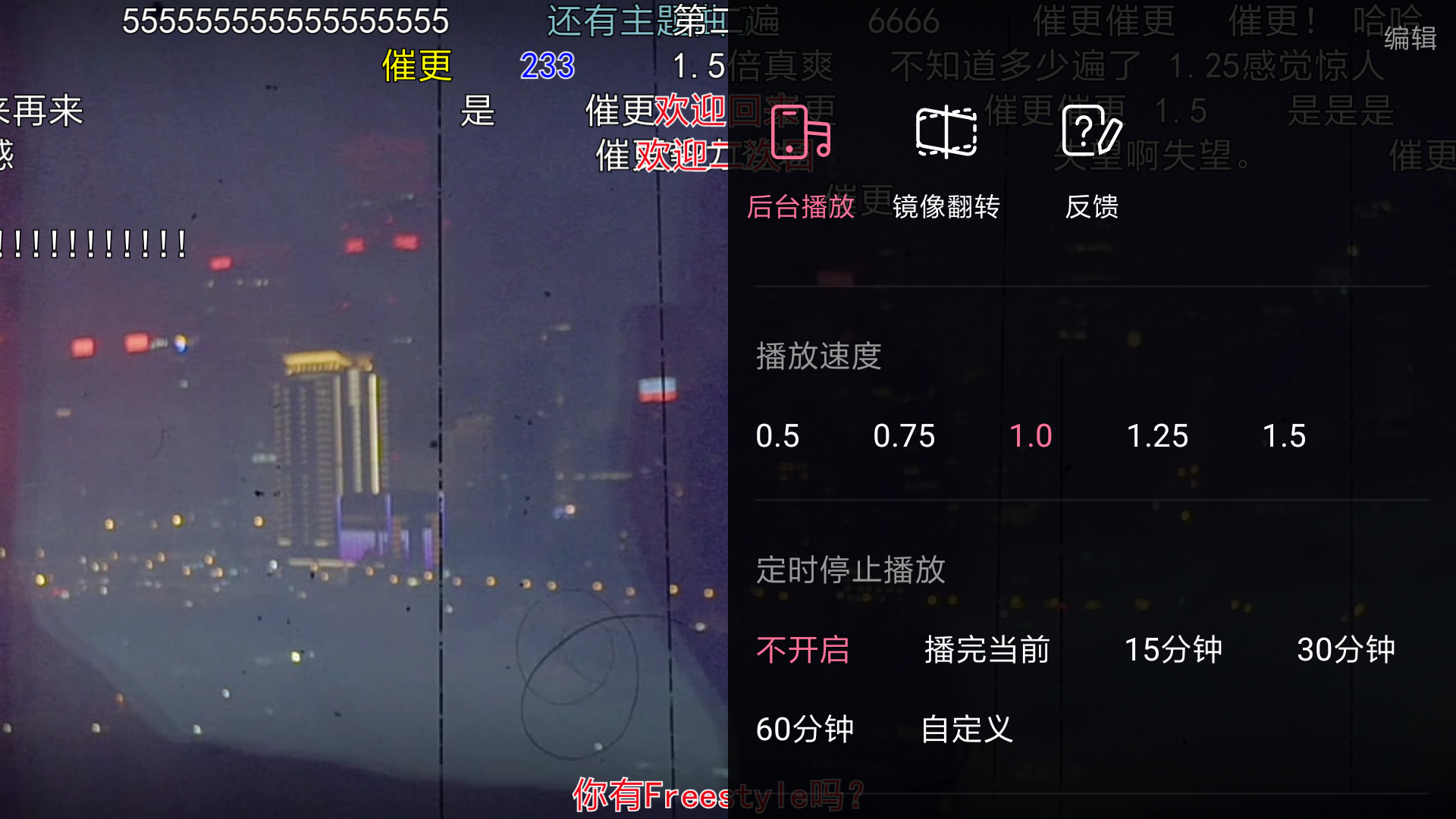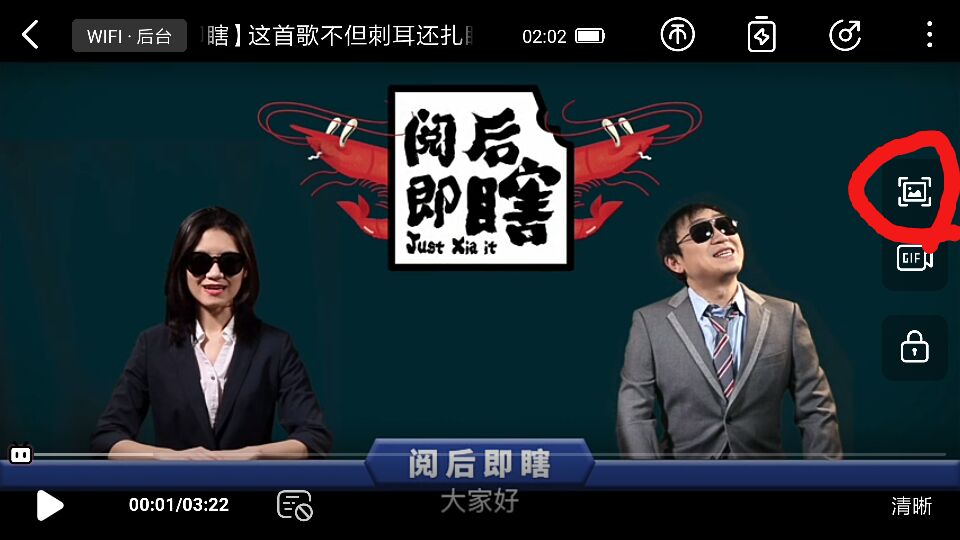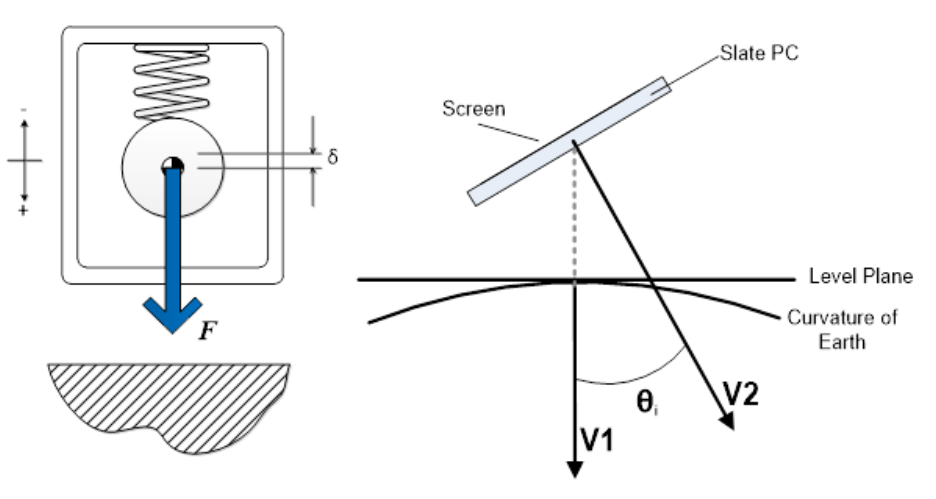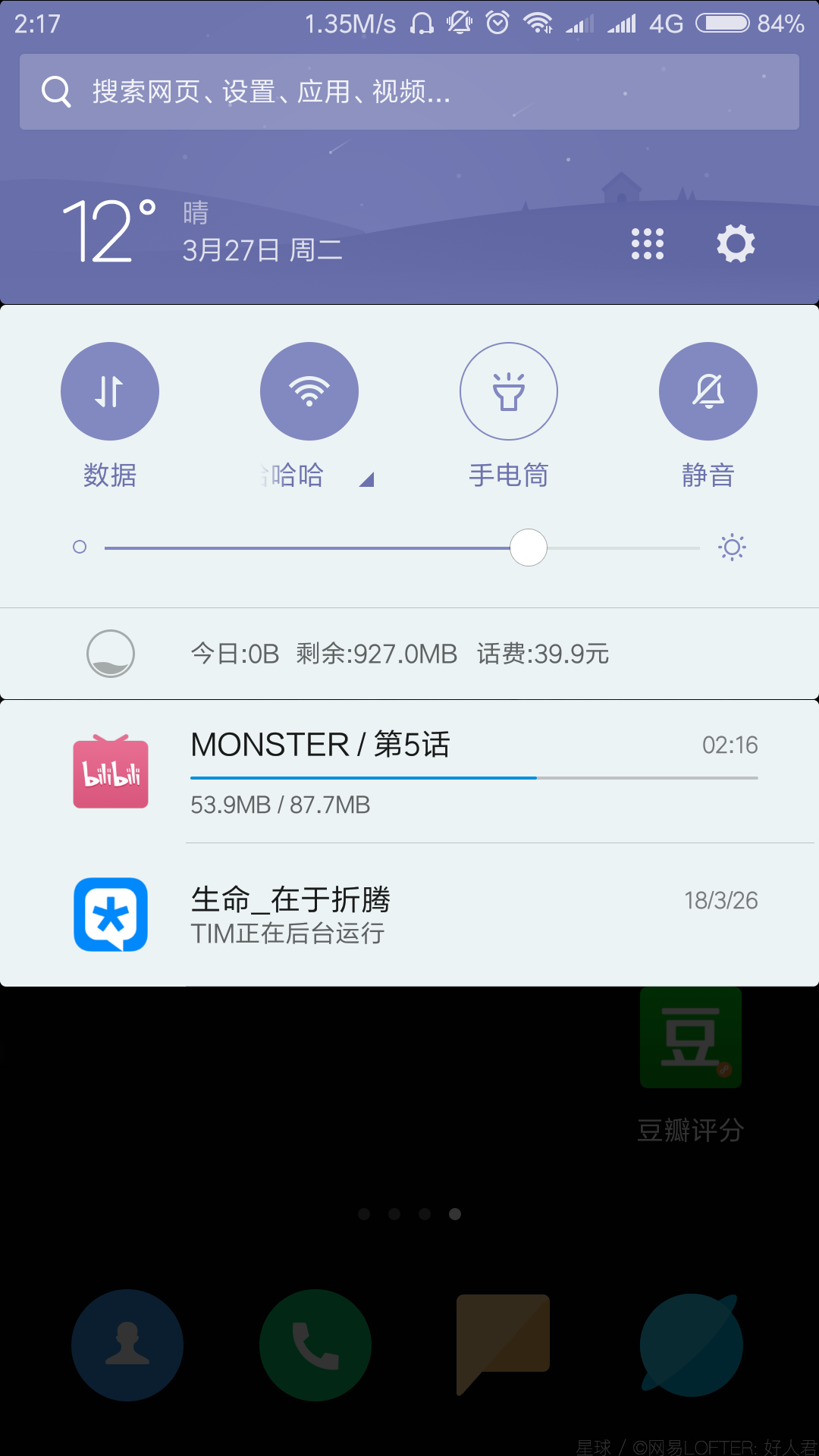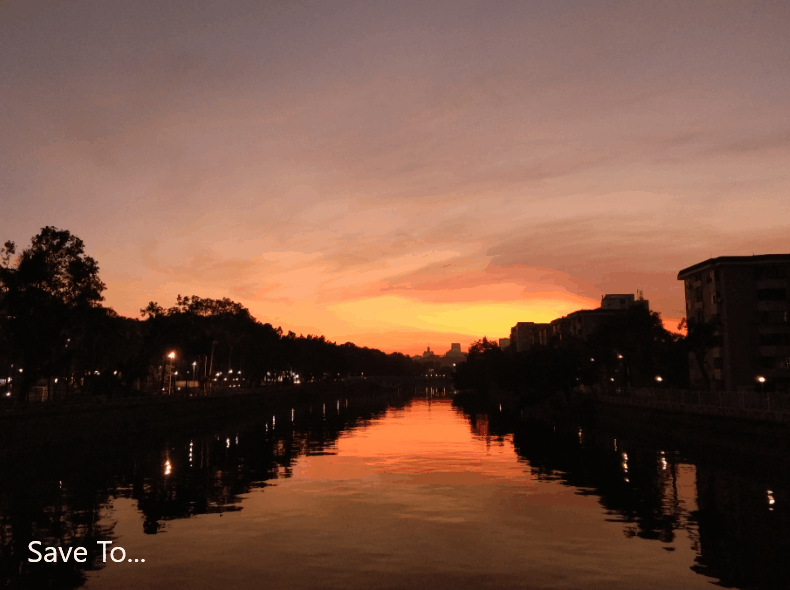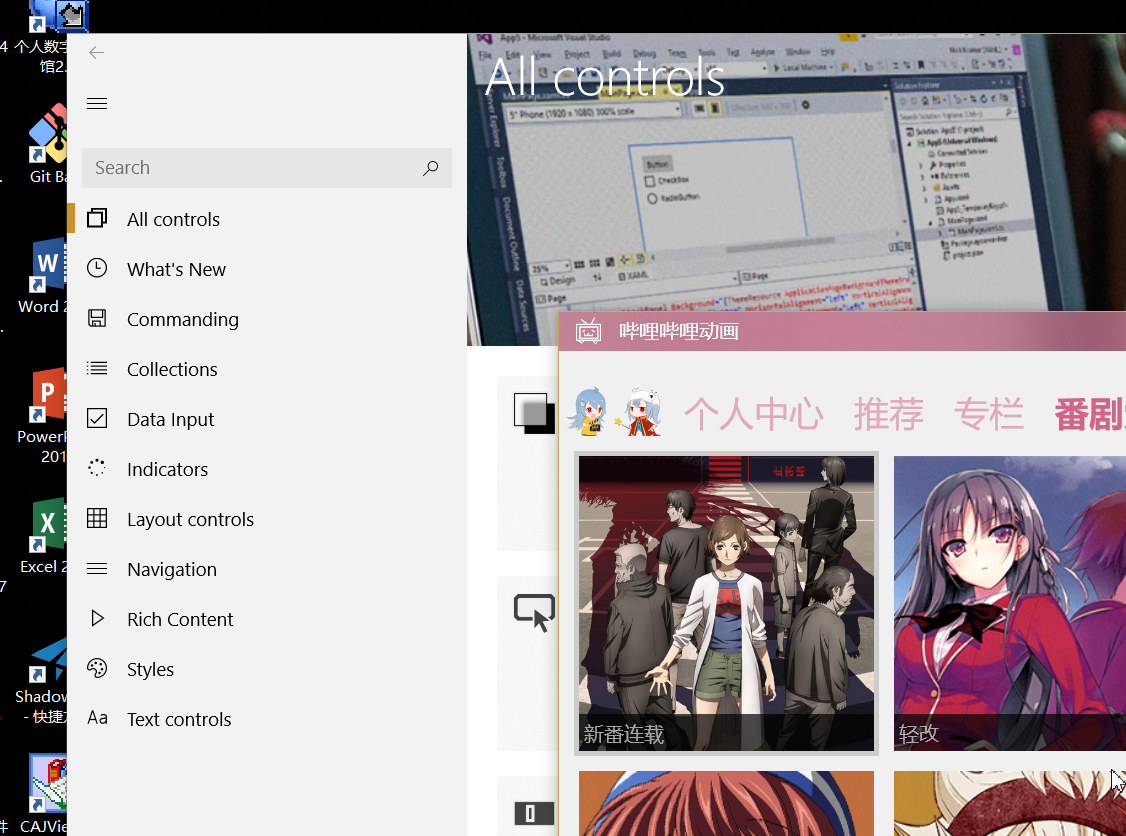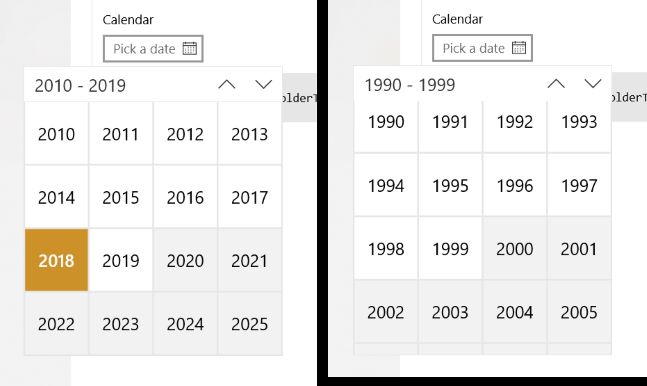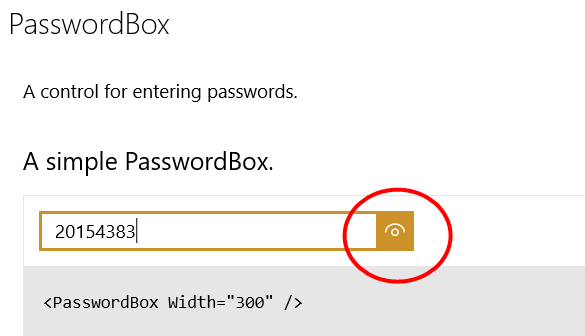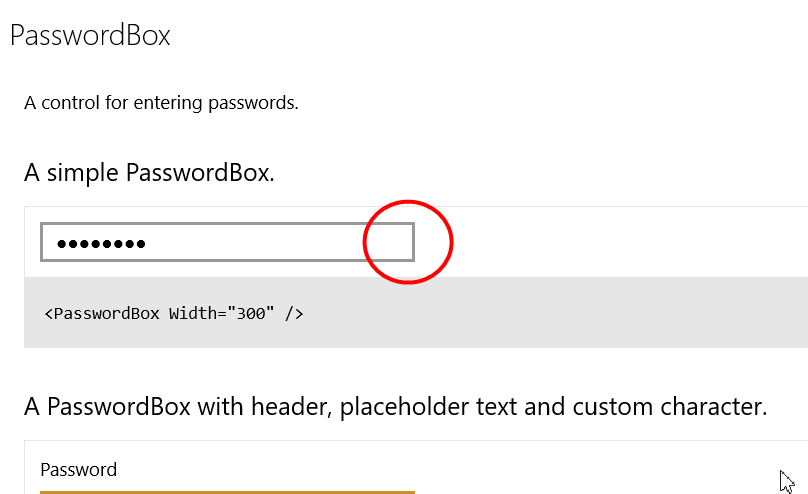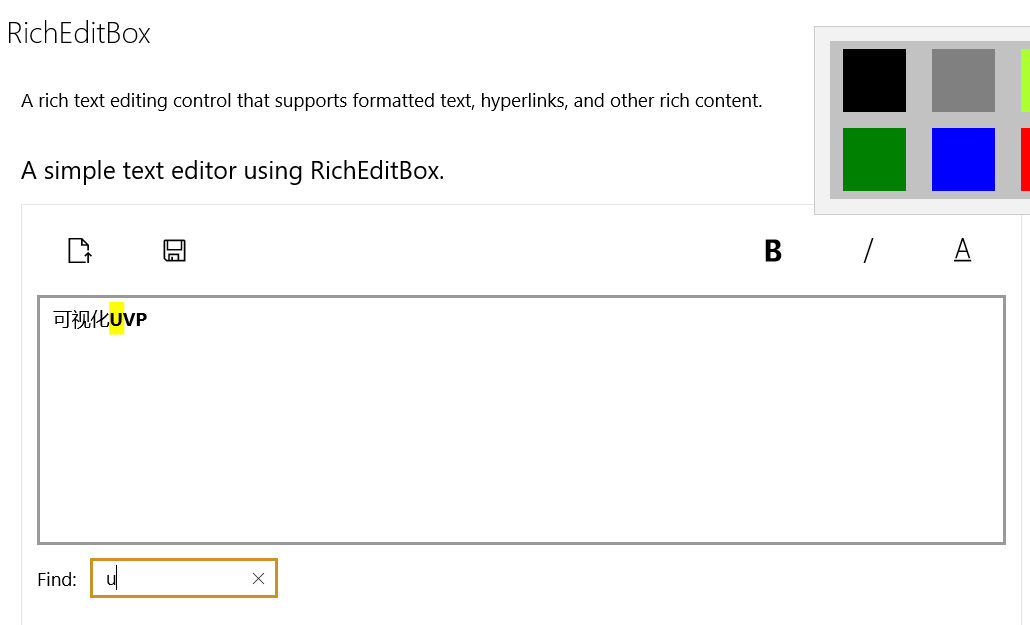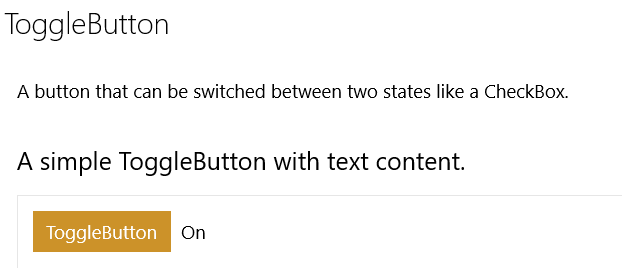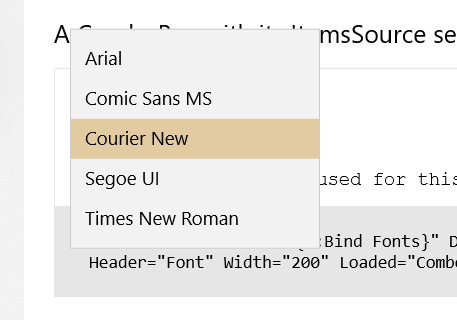方悦成
主要工作
添加下载功能,完善弹幕
提交日志
2018/5/4
- 修改视频下载部分的代码结构,新建了downloadManager类进行下载处理
李书缘
主要工作
完成弹幕功能
提交日志
p.s.提交中的下载功能是小方完成的,收藏功能是邓翼完成的。
2018/05/05
- 完善下载进度显示,添加了收藏功能
- 修改弹幕添加位置,下载功能
- 完成连接服务器,完成直播功能
- 根据播放位置实时添加弹幕
- 监听当前播放位置来添加弹幕
- 添加弹幕开关,直播,下载按钮
2018/05/04
- 尝试连接服务器 格式错误
- 添加弹幕的播放和暂停
2018/05/03
- 添加弹幕及全屏功能
张代锟
主要工作
主要工作是服务器端的开发
- 运用python和web.py框架搭建的简易服务器端
- 修正了一些返回模板文件的格式错误
- 将xml文件转化为C#对象
- 修正弹幕类型错误
- 部署服务器端代码于Ubuntu16.04的主机中,并修改一些bug
提交日志
2018/05/03
- 将服务端代码部署在Ubuntu主机上
2018/05/04
- add xml translator without testing: 增加一个转换函数,将服务端发送过来的xml文件转化为Danmaku对象的列表, 但是没有通过测试
- fix the format problem: 修正xml格式错误
- merge the media branch: 合并弹幕媒体播放器分支
2018/05/05
- fix the bug that lead to the type err for danmakulist generation: 修正了使得弹幕列表生成格式错误的bug
- merge the remote repo: 更新自己的分支
邓翼
主要工作
收藏功能
提交日志
p.s.当时由于网络原因,通过李书缘的github账号提交了收藏功能。
p.p.s 再次由于网络原因,小方用邓翼账号提交了他的更改。
2018/05/05
- 桌面图标居中&修复弹幕服务器不存在时不可回看的bug
提交截图